- Offline ITR Verification Methods: Step-by-Step Guide
- How to e verify ITR using Digital Signature Certificate (DSC)?
- How to E-Verify Your ITR Through Net Banking?
- E-Verify ITR with SBI Bank Net Banking: Step-by-Step Guide
- How to e-Verify an ITR V using HDFC Net Banking?
- E-Verify ITR through ICICI Bank Net Banking
- E-Verify ITR through Axis Bank Net Banking
- How to e-Verify ITR Using Kotak Net Banking?
- E-Verify ITR through Yes Bank Net Banking
- Quick Guide to E-Verify ITR Through Bank ATM
Steps to Verify ITR Online Using Yes Bank Net Banking
Filing an Income Tax Return (ITR) in India offers several advantages beyond just fulfilling your tax obligations. Filing an ITR can get you tax refunds, simplify loan applications, and serve as valid income proof. Read our comprehensive guide on the benefits of filing an ITR here.
Once you’ve completed the ITR filing process on Tax2win, a pop-up will appear on your screen, prompting you to e-verify your return within 30 days. You can conveniently e-verify using a One-Time Password (OTP) sent to a mobile number linked to your Aadhaar, banking, or D-mat account. If you choose to e-verify your ITR later, you can do so through the dashboard.
Here, we will explain to you the steps for the e-verification of Income Tax Returns through Yes Bank Net Banking.
Step 1: Log on to the e-filing website
Go to the ‘e-file’ tab on the dashboard >> select ‘Income Tax Returns’ >> then select ‘e-verify return’.
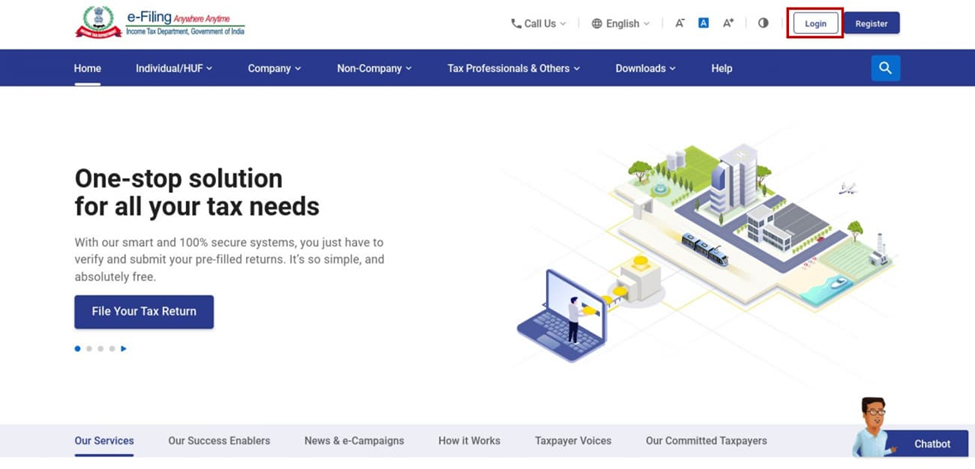


Step 2: Select the option to e-verify via generating an Electronic Verification Code (EVC)-Through Net Banking
Step 3: Once selecting the net banking option, you will be asked to select your preferred net banking, Select Yes Bank. On the Yes login page, you’ll have to enter “CRN/ Customer ID” or “Nickname” (if you have set any) and the password. After this, click on the “Secure Login” button.
Step 4: At the Yes Bank login page, enter your Login ID and Password, after which click on the Login button.

Step 5: After login, a request panel will be seen on the left-hand side of the screen; from there, click on the 5th option, “Login to Income Tax E-Filing”. You will be redirected to another page, where by clicking on the “Submit” button, you will be accepting the Terms and Conditions of the bank.


Step 6: Now, you are redirected and logged into your account at the Income Tax filing website. Here, under the tab “E file,” select option “Income Tax Returns and then select e-Verify Return.”.

Step 7: Once you click on the E verify return function the following screen will appear. Please select the E-verify function for a particular Assessment year.

Step 8: Once you click on the E-verify option, a new pop-up will appear for confirmation. Once you click on the continue button, your ITR will be verified.
Alternatively you can directly login to Yes bank as a first step to Process the E-verification process without having first log-in to the Income tax portal.
If you ever need any assistance e filing your income tax return, our team of tax experts can help maximize your tax savings and accurately file your ITR. Don’t wait for the last date to file ITR; Book eCA Today!

Upload Form 16 
File your ITR in just One Click
 Easy & Quick
Easy & Quick Authorized by ITD
Authorized by ITD  Claim early refunds
Claim early refunds








