- Income Tax High-Value Transactions: How to Submit Response in Compliance Portal
- Last Date to File ITR for FY 2023-24 (AY 2024-25) - Income Tax Return Due Date
- Income Tax Return (ITR) Filing FY 2023-24 (AY 2024-25): How to File ITR Online India
- Documents Required for Income Tax Return (ITR) Filing in India FY 2023-24 (AY 2024-25)
- How to Calculate Income From House Property
- 80G Deduction: Claim Tax Benefits on Donations to Charitable Institutions
Step-by-Step Guide to ITR E-Verification-Axis Bank Net Banking
ITR verification is an important step in ITR filing. There exist both physical and online methods of ITR verification. However, currently the most preferred and the best way by which one can verify his ITR is through online/electronic methods. It is not just an easy but also a time-saving method. Here, we are providing our readers with a stepwise guide to verify ITR using Axis Bank Net Banking.
Step 1: Log on to the e-filing website
Go to the ‘e-file’ tab on the dashboard >> select ‘Income Tax Returns’ >> then select ‘e-verify return.’
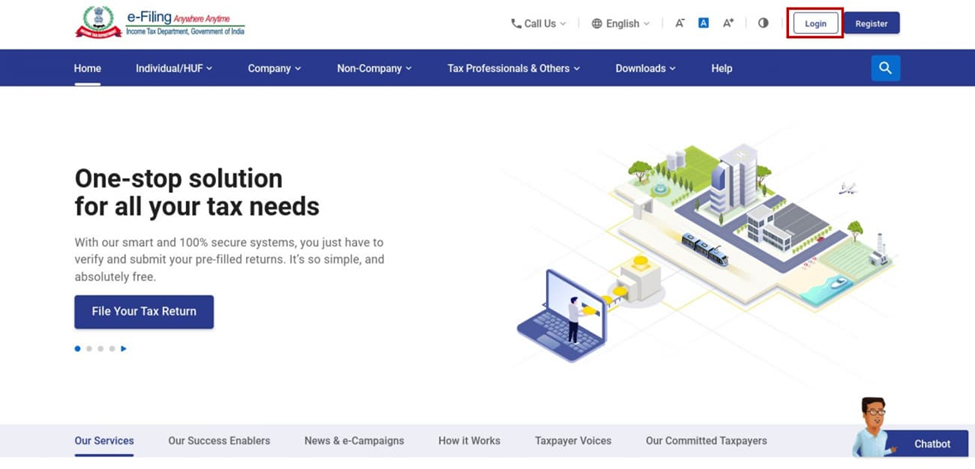


Step 2: Select the option to e-verify via generating Electronic Verification Code (EVC)-Through Net Banking

Step 3: Once selecting the net banking option, you will be asked to select your preferred net banking; select Kotak Mahindra Bank. On the Kotak Mahindra Bank login page, you’ll have to enter “CRN/ Customer ID” or “Nickname” (if you have set any) and the password. After this, click on the “Secure Login” button.
Step 4: At the Axis Bank login page, enter your Customer ID and Password or using a Debit Card and PIN. After this, click on the Login button.
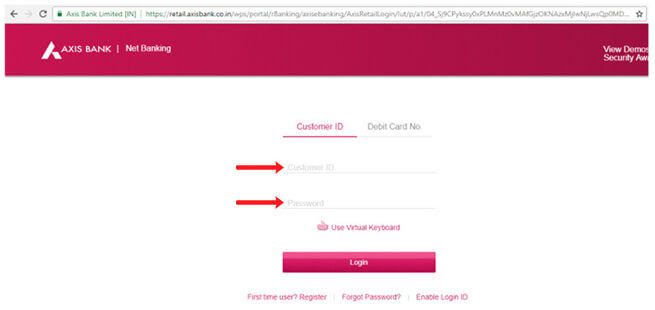
Step 5: Once logged in, click on “Services” on the dashboard and then click on “Tax Services.” A further list will open; from here, click on the option “Income tax E-Filing”.


Step 6: On the next page, Confirm your account number and then accept the terms & conditions. After this, click on “Proceed.”


Step 7: Now, you are redirected and logged into your account at the Income Tax filing website. Here, under the tab “E file,” select option “Income Tax Returns and then select e-Verify Return.”.

Step 8: Once you click on the E verify return function, the following screen will appear. Please select the E-verify function for a particular Assessment year.

Step 9: Once you click on the E-verify option, a new pop-up will appear for confirmation. Once you click on the continue button, your ITR will be verified.
Alternatively, you can directly log in to Axis Bank as a first step to Process the E-verification process without having first login to the Income tax portal.
You can also e-verify your ITR at Tax2win. It takes just a few minutes. All you have to do is visit the Tax2win portal, file your ITR, and e-verify it. Or you can also
and experience seamless and hassle-free ITR filing.
Frequently Asked Questions
Q- How can I get EVC from Axis Bank?
Select the E verify options by login to your net banking. Then you will be redirected to the income tax website. Now login to the income tax website and click on e - file >e- Verify Return to generate EVC. A 10-digit alphanumeric code will be sent to your email and mobile number, valid for 72 hours.
Q- How do you e-verify ITR V?
You can e - verify ITR by 1. Aadhar OTP 2. E - verify through EVC 3. Sending signed ITR V acknowledging receipt
Q- What happens if ITR V is submitted after 30 days?
If you fail to submit ITR V within 30 days, your e-filing is considered null and void. It will be considered that you have not filed your return yet. In case of genuine delay, a condonation request can be filed.
 Trusted by 2 Million+ Users
Trusted by 2 Million+ Users 4.8 Star User Rating
4.8 Star User Rating Secure & Safe
Secure & Safe






